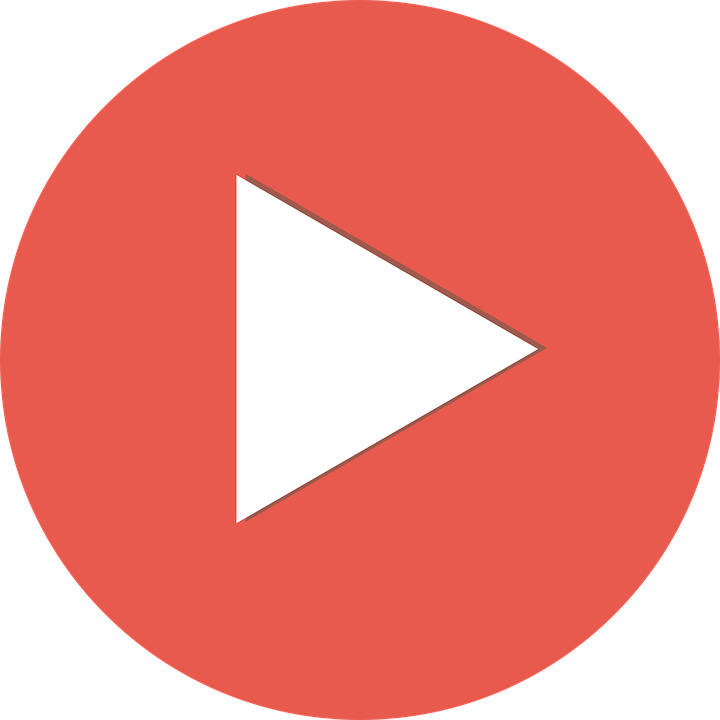Altoparlanti ed elettronica wireless
- Wireless Speakers and Electronics (162)
- Setup and Configuration of Wireless Products (40)
- Troubleshooting Wireless Products (37)
- ARC (Anthem Room Correction) and Wireless Products (7)
- Features and General Questions for Wireless Products (25)
- Using DTS Play-Fi with Wireless Products (19)
- Using Apple AirPlay with Wireless Products (3)
- Using Bluetooth with Wireless Products (5)
- Using DLNA with Wireless Products (4)
- Using Spotify Connect with Wireless Products (1)
- Help Videos for Wireless Products (5)
- Using Amazon Alexa with Wireless Products (1)
Wireless Speakers and Electronics:
-
What is involved in setting up my wireless audio device?
Step One: The Play-Fi App Download the Play-Fi app to your iOS or Android phone/tablet from either the Apple App Store, the Google Play Store, the Amazon store. If you are using a PC, download the Play-Fi app from the Play-Fi website. Step Two: Your Wireless Network The...
Created: Aug 24 2018 | Updated: Aug 24 2018
-
How do I connect my Motion Vision X to my wireless network?
There are several methods for connecting your wireless audio device to your network. These include Access Point, WPS (Wi-Fi Protected Setup), and wired setup. Additionally, each setup process is slightly different depending on the device (iOS/Android/PC) which you are using to setup...
Created: Dec 04 2015 | Updated: Aug 24 2018
-
How do I connect my Bravado, Cadence, Forte, or Unison to my wireless network?
There are several methods for connecting your wireless audio device to your network. These include Access Point, WPS (Wi-Fi Protected Setup), and wired setup. Additionally, each setup process is slightly different depending on the device (iOS/Android/PC) which you are using to set...
Created: Oct 10 2018 | Updated: Oct 10 2018
-
How do I set my wireless audio device back to factory defaults and add it back to my network?
This will reset your wireless audio device to factory settings and clear the network configuration. After a reset has been performed, there is no way to recover the previous user configured settings. Bravado, Forte, and Unison Press and hold the power button on your Bravado...
Created: Sep 28 2015 | Updated: Aug 24 2018
-
What do the buttons on my Bravado do?
POWER Press and release to turn the product on/off. Press and hold the power button for 3 seconds to reboot your wireless audio device. Press and hold the power button for 10 seconds to reset your wireless audio device to factory settings and clear the network configuration. Your...
Created: Sep 28 2015 | Updated: Aug 24 2018
-
How do I connect my speakers to the Forte amplifier?
The Forte amplifier uses standard binding posts, compatible with spades, bare wire, pins, or banana plugs. Connect the positive (red) terminal of the amp to the red terminal of your speaker, and the other speaker wire from the black terminal of the amp to the black terminal of the...
Created: Sep 28 2015 | Updated: Dec 07 2015
-
How do I connect my Crescendo to my wireless network?
Crescendo X network connection is addressed in a separate document. The following information only addresses the original Crescendo (which does not include Play-fi technology). PROBLEMS CONNECTING TO YOUR LOCAL AREA NETWORK? If you are experiencing problems connecting your speaker...
Created: Dec 04 2015 | Updated: Aug 24 2018
-
How do I stream music from my computer (Windows, Macintosh, Linux, or Chromebook)?
Windows PC Windows PC (using DTS Play-Fi) Download the Play-Fi PC app from the DTS website. Once it is installed you will be able to select a Play-Fi compatible device as the audio end point for your PC. Now, sounds from your PC will be played through your...
Created: Sep 28 2015 | Updated: Sep 26 2018
-
What do the buttons on my Crescendo X do?
FRONT PANEL CONTROLS STANDBY/MUTE To mute press the button once (front LED will flash red). To enter standby press the button for two seconds (front LED will turn red). If no audio signal is detected for ten minutes, the speaker will automatically go into networked...
Created: Dec 04 2015 | Updated: Aug 24 2018
-
What is the best way to setup my wireless network?
MartinLogan wireless audio devices require a wireless network and a high speed internet connection (for streaming services). A strong wireless connection is needed at the locations you plan to have your wireless audio devices located. Most modem/router combos provided by an...
Created: Sep 28 2015 | Updated: Aug 24 2018
-
How do I connect my Crescendo X to my wireless network?
There are several methods for connecting your wireless audio device to your network. These include Access Point, WPS (Wi-Fi Protected Setup), and wired setup. Additionally, each setup process is slightly different depending on the device (iOS/Android/PC) which you are using to setup...
Created: Dec 04 2015 | Updated: Aug 24 2018
-
How do I connect additional wireless audio devices to my network?
The process for adding additional MartinLogan wireless audio devices to your network is no different than the process used to connect your first. Refer to the user’s manual that came with your wireless audio device for specific instructions.
Created: Sep 28 2015 | Updated: Aug 24 2018
-
What do the buttons on my Forte and Unison do?
POWER Press and release to turn the product on/off. Press and hold the power button for 3 seconds to reboot your wireless audio device. Press and hold the power button for 10 seconds to reset your wireless audio device to factory settings and clear the network configuration. Your...
Created: Dec 04 2015 | Updated: Aug 24 2018
-
How do I install the batteries in my remote?
Multiple MartinLogan products utilize remotes of similar design. These products include: Cadence Crescendo Crescendo X Motion Vision X Verse For proper orientation of the batteries in these remotes, please refer to the following image.
Updated: Aug 24 2018
-
How do I connect the wireless audio device to my television, Blu-Ray/DVD/CD player?
Bravado The Bravado has left and right stereo inputs by way of a 3.5mm stereo (headphone style) plug. Just plug in an external device and change the input using the source button (should turn blue). If your output device has left/right RCA outputs, you will need to use a 3.5mm...
Created: Dec 04 2015 | Updated: Aug 24 2018
-
How do I put my wireless audio device into discovery mode?
There are three methods of discovering your wireless audio device: WPS (Wi-Fi Protected Setup) Access Point Hardwired with Ethernet WPS For 3 seconds, press the device’s Wi-Fi Setup button until you hear a tone. Release the button after the first tone. Wi-Fi...
Created: Sep 28 2015 | Updated: Aug 24 2018
-
Setting up your wireless network.
A good wireless network is the foundation of a high performance wireless audio system. A good wireless network will help not only with the performance of wireless audio systems, but also all your other network connected devices. The steps to set up a network will vary depending on...
Created: Sep 28 2015 | Updated: Aug 24 2018
-
I want to use WPS with my Apple Extreme router, how do I do it?
The following MartinLogan products feature WPS setup: Bravado Cadence Crescendo X Forte Motion Vision X Unison On an OSX computer Locate “Utilities” on your Apple computer. Open the “Airport Utility” app by double clicking. On the toolbar at the top...
Created: Sep 28 2015 | Updated: Aug 24 2018
-
Why do you recommend placing my wireless audio device near my router for the initial network setup?
This ensures a strong network signal during setup.If using WPS setup mode it is easier to press the WPS button on your router.Play-Fi firmware is installed at the factory with the most current version available at time of manufacturing. In the time between manufacturing and your purchase,...
Created: Dec 07 2015 | Updated: Dec 07 2015
-
How do I stream music from my NAS (Network Attached Storage) using the Play-Fi app?
Make sure your NAS (Network Attached Storage) device is connected to the network and powered on. Many NAS drives have software that come with them in order to set them up. Run any included software and make sure that the folder you want the MartinLogan wireless audio system to see...
Created: Sep 28 2015 | Updated: Aug 24 2018
-
Can I connect a USB drive to the back of my wireless audio device?
The USB on the back of your wireless audio device is for firmware updates only. The only exception is the original Crescendo, which can use the USB input as a dock for iOS device connected with an Apple cable.The best way to stream music from a drive is to add a NAS (Network...
Created: Sep 28 2015 | Updated: Dec 07 2015
-
What do the buttons on my Crescendo do?
FRONT PANEL CONTROLS STANDBY/MUTE To mute press the button once (front LED will flash red). To enter standby press the button for two seconds (front LED will turn red). If no audio signal is detected for ten minutes, the speaker will automatically go into standby...
Created: Dec 04 2015 | Updated: Aug 24 2018
-
Advanced: Optimizing your router configuration for Play-Fi ahead of time.
Most modern routers are already set up to work really well with streaming products like Play-Fi, but even with current routers, there are some things you can check to make sure you get the best possible Play-Fi experience before setting up your speakers. Select the best...
Created: Dec 07 2015 | Updated: Mar 20 2018
-
Multi-zone streaming in the Play-fi app.
Click here to review detailed information on the DTS Play-Fi web-site.
Created: Dec 07 2015 | Updated: Dec 07 2015
-
What do the buttons on my Motion Vision X do?
TOP PANEL BUTTONS POWER Press to turn power on. Press and hold for 2 seconds to turn the soundbar off. PREVIOUS & NEXT INPUT Cycles through the audio inputs. The order of the inputs is: Digital Optical > Digital Coaxial > Left/Right Analog >...
Created: Dec 04 2015 | Updated: Aug 24 2018
-
Incompatible network set-ups.
Click here to review detailed information on the DTS Play-Fi web-site.
Created: Dec 07 2015 | Updated: Dec 07 2015
-
Can I use other cables other than those provided with the wireless audio device?
The cables included with the wireless audio device are intended to get you started. Cables included with your wireless audio device vary by model. You may find it necessary to augment your system with additional cables or replace the included cables with cables of different...
Created: Dec 07 2015 | Updated: Aug 24 2018
-
Can I use the modem/router combo from my ISP?
The modem/router combos from most ISPs tend to use cheaper routing and wireless options in order to cut down on costs. The performance of a basic wireless router from your local electronics store will almost always exceed the one provided by your ISP.
Created: Sep 28 2015 | Updated: Aug 24 2018
-
If I buy a new router to use with my system is there anything special I have to do?
Make sure that the wireless functions have been disabled in your modem, and that either the router/modem or your new router have DHCP and gateway functionality disabled. Try and use the 5GHz band if interference is an issue. When naming your network avoid using symbols (<>!@#$%^&*~)...
Created: Sep 28 2015 | Updated: Aug 24 2018
-
How do I use the inputs and outputs on back of the Crescendo X?
Aux In [Auxiliary In] Used for either digital optical (Toslink) or analog input. This input will accept either a standard 3.5mm stereo headphone style or mini-Toslink plug. A special mini-Toslink to Toslink cable or mini-Toslink adaptor is required for digital optical connection....
Created: Dec 04 2015 | Updated: Aug 24 2018
-
How do I use the inputs and outputs on back of the Bravado?
Analog In The Bravado has left and right stereo inputs by way of a 3.5mm stereo (headphone style) plug. Just plug in an external device and change the input using the source button (should turn blue). If you press and hold the source button on your Bravado for 10 seconds...
Created: Sep 28 2015 | Updated: Aug 24 2018
-
How do I use the inputs and outputs on back of the Motion Vision X?
Update (USB) Used for updating your Vision X. IR In Used for connecting an external IR repeater. Analog In The Vision X has left and right stereo inputs by way of a 3.5mm stereo (headphone style) plug. Sub Out This is an output used...
Created: Dec 04 2015 | Updated: Aug 24 2018
-
How do I use the inputs and outputs on back of the Crescendo?
Aux In [Auxiliary In] Used for either digital optical (Toslink) or analog input. This input will accept either a standard 3.5mm stereo headphone style or mini-Toslink plug. A special mini-Toslink to Toslink cable or mini-Toslink adapter is required for digital optical connection....
Created: Dec 04 2015 | Updated: Aug 24 2018
-
Recommended routers and network specifications.
Click here to review detailed information on the DTS Play-Fi web-site.
Created: Dec 07 2015 | Updated: Dec 07 2015
-
How do I use the inputs and outputs on back of the Forte?
Analog In The Bravado has left and right stereo inputs by way of a 3.5mm stereo (headphone style) plug. Just plug in an external device and change the input using the source button (should turn blue). If you press and hold the source button on your Bravado for 10 seconds...
Created: Dec 04 2015 | Updated: Aug 24 2018
-
Adding speakers and creating speaker groups in the Play-fi app.
Click here to review detailed information on the DTS Play-Fi web-site.
Created: Dec 07 2015 | Updated: Dec 07 2015
-
My wireless audio device is far from the router, what can I do?
If it is not possible to move the wireless router to a central location your best bet is to try and add a wireless extender, preferably a hardwired one.If you are using a router provided by your ISP, or it is more than three years old then the purchase of a new model may improve wireless...
Created: Sep 28 2015 | Updated: Dec 07 2015
-
What router should I use?
It is recommended that you use a stand alone wireless router, separate from the modem/router combo provided by your ISP. Make sure that your router supports at least the 802.11n wireless standard and both 2.4GHz and 5GHz bands.
Created: Sep 28 2015 | Updated: Aug 24 2018
-
How do I use a USB connection to play audio on my Crescendo?
Please note, the Crescendo X is not able to stream audio from an iOS device over a wired USB connection. This document relates only to the original Crescendo Compatible iOS devices, when connected via a USB cable, can send music to your speaker using the USB input. In addition,...
Created: Dec 04 2015 | Updated: Aug 24 2018
-
What port numbers should I use when setting up IP control for Cadence or Verse?
UDP (discovery): 14999 TCP (control): 14999
Created: May 29 2018 | Updated: Aug 24 2018
-
Play-Fi Speakers: How to do a firmware update.
Running firmware updates will resolve bugs and/or unlock new features as they become available. There are two unique pieces of firmware installed on your wireless audio device. Play-Fi firmware: Requires occasional updates which are handled automatically by the Play-Fi...
Created: Dec 07 2015 | Updated: Jul 17 2018
-
How do I do reboot my wireless audio device?
Rebooting your wireless audio device will force it to reconnect to your network. Bravado Press and hold the power button for 3 seconds. The reset tone will sound once. This reboot will cycle the power off and on and force the wireless audio device to reconnect to your...
Created: Sep 28 2015 | Updated: Aug 24 2018
-
Play-Fi Speakers: How do I check the firmware version(s) of my wireless audio device?
Click here to learn how to update your firmware. There are two unique pieces of firmware installed on your wireless audio device. Play-Fi firmware: This firmware controls the Play-fi portion of the electronics for the following products: Bravado Cadence Crescendo...
Created: Dec 07 2015 | Updated: Jul 17 2018
-
Connection to wireless audio device lost or Play-Fi app reports “Play-Fi Devices Lost”.
Check that your device is powered on. Verify the network connection has not been lost. Verify that your mobile device or PC and your wireless product are connected to the same network. Verify that other wireless devices are able to connect to your router and Wi-Fi/internet...
Created: Sep 28 2015 | Updated: Aug 24 2018
-
What do the LED flashes mean?
The information on this page pertains the the following Play-Fi compatible products Bravado Cadence Crescendo X Forte Motion Vision X Unison Wi-Fi Light is Solid This indicates the Play-Fi product has the network setup information, and is connected to the network....
Created: Sep 28 2015 | Updated: Aug 24 2018
-
My remote won’t work.
The following wireless audio products are provided with remote controls. Cadence Crescendo Crescendo X Motion Vision X Verse Replace the remote control’s batteries with matching batteries. If new batteries do not fix the problem, you may have a faulty...
Created: Dec 07 2015 | Updated: Jun 01 2018
-
What steps should I follow if I am having trouble using the Play-Fi app on my PC?
If you are experiencing difficulties streaming from the Play-Fi app for your Windows PC, try the following: Change your network type from “Public” to “Home” or “Work”. Enable Network Sharing. Run the app in Administrator mode. Ensure DTS Play-Fi is allowed in...
Created: Sep 28 2015 | Updated: Aug 24 2018
-
My wireless audio device is not behaving as expected.
Try any (or all) the following recommendations and see if speaker begins responding as expected: Turn the wireless audio device off using the power button. Wait thirty seconds and turn the speaker back on. Unplug the speaker, wait thirty seconds, plug it back in, and turn...
Created: Dec 07 2015 | Updated: Aug 24 2018
-
How do I install the batteries in my remote?
Multiple MartinLogan products utilize remotes of similar design. These products include: Cadence Crescendo Crescendo X Motion Vision X Verse For proper orientation of the batteries in these remotes, please refer to the following image.
Updated: Aug 24 2018
-
Front LED is flashing purple on my Crescendo or Crescendo X.
Flashing purple indicates the speaker is set to Wireless/Ethernet input, but no network is detected. If connected via an Ethernet cable, check to make sure the cable is attached to a router and that the router is functioning properly. If connected via Wi-Fi, make sure your...
Created: Dec 07 2015 | Updated: Mar 20 2018
-
I am unable to connect my wireless audio device to my network.
Verify that your wireless network is functioning. Your router’s wireless signal may be weak or your wireless audio device may be out of the range of your Wi-Fi network. Click here for more information on resolving issues related to wireless networking Reboot...
Created: Dec 07 2015 | Updated: Mar 20 2018
-
I can not find the Cadence, Crescendo, Crescendo X, or Verse using Bluetooth.
The Crescendo and Crescendo X must be set to the Bluetooth input (front LED will be blue) before they will appear as an available Bluetooth audio device. The Cadence and Verse must be set to the Bluetooth input before they will appear as an available Bluetooth audio device.
Created: Dec 07 2015 | Updated: Aug 24 2018
-
No output from the wireless audio device.
Check that the speaker is turned on and not in standby mode. Check that the speaker is not muted. Check that the speaker’s volume is not turned all the way down. Check the speaker is set to the proper input. Check that your source component is turned on and source...
Created: Dec 07 2015 | Updated: Mar 20 2018
-
What if my wireless range extenders aren’t working?
To get optimal performance, ensure that the DHCP server is properly configured, and that each extender/repeater is set up as an access point that does not overlap with the Wi-Fi channel. Information on these settings can be found in the owner’s manual of your router, or their...
Created: Sep 28 2015 | Updated: Dec 04 2015
-
Sometimes my app has to search for my wireless audio device.
Assigning a static IP is a relatively simple way to make sure that your app is always able to locate your wireless audio device. Every router is different but there are often tutorials online.First you should make a note of the MAC address of each of your wireless audio devices. This...
Created: Sep 28 2015 | Updated: Dec 04 2015
-
Why is there a short period of silence when audio starts playing on my soundbar?
The Motion Vision was designed to provide the discerning MartinLogan customer an exceptional experience with both music and movies. As part of this, Vision’s processor needs to be able to detect and switch automatically between multiple audio formats such as Dolby Digital, DTS, PCM...
Created: Sep 19 2019 | Updated: Sep 19 2018
-
I purchased a new router and now my wireless audio device won’t connect.
Most likely the wireless audio device is still looking for your old network and will need to be setup on the new router. Place the device is setup mode using either WPS or Access Point setup mode and follow the normal setup procedure.
Created: Sep 28 2015 | Updated: Aug 24 2018
-
The Play-Fi app cannot find my wireless audio device.
Verify your wireless network is functioning correctly. You may need to restart your router. If the Wi-Fi Status light is solid (indicating a connection): Try restarting the app. On iOS and Android this is done by double clicking the home button to show currently...
Created: Sep 28 2015 | Updated: Aug 24 2018
-
The Wi-Fi Indicator light does not light up.
Bravado When connected to a network with an Ethernet cable, this light will turn off. Cadence When connected to a network with an Ethernet cable, this light will turn off. Crescendo (see below for Crescendo X) Front Panel LED The front panel LED only...
Created: Dec 07 2015 | Updated: Mar 20 2018
-
Play-Fi app stops suddenly while playing.
The majority of the time, this occurs when something else is happening on your smartphone or tablet outside of the Play-Fi app. For instance, the app may crash if:The device's battery is low, causing it to conserve resourcesThe memory has filled upThe Play-Fi app’s background process...
Created: Dec 07 2015 | Updated: Dec 07 2015
-
Play-Fi device firmware update failed.
A Play-Fi device update can fail because the Wi-Fi connection between the Play-Fi device, phone, tablet, or PC and router was interrupted, either because of heavy network traffic, an obscured signal, or wireless interference. If the update fails repeatedly, try moving your Play-Fi...
Created: Dec 07 2015 | Updated: Mar 20 2018
-
My wireless audio device sometimes drops off the network or the music pauses.
It is likely that the wireless network strength is low at the location of the wireless audio device, or there is something causing interference. Make sure the wireless audio device is positioned away from home telephones and base stations as well as Bluetooth and devices like Wi-Fi...
Created: Sep 28 2015 | Updated: Aug 24 2018
-
What sorts of environments can affect my wireless performance?
Walls are a hindrance to any Wi-Fi signal, and the more there are, the worse the signal and transmission rates become. Adding additional access points to your network that are closer to your speakers will allow you to cover more of your house in Wi-Fi and also generally improve your...
Created: Sep 28 2015 | Updated: Dec 04 2015
-
No sound coming from external sub.
Bravado This devices automatically detect thats a sub is connected and adjust the internal crossovers accordingly. Cadence Subwoofer output must be turned on. If using a wired connection, use the menu to select “Subwoofer> Wired Sub”. If using a wireless...
Created: Dec 07 2015 | Updated: Mar 20 2018
-
Play-fi device not discovered after setup.
The final step during Play-Fi Set-Up is for the app to search for and find the new products connected to the Wi-Fi network. If it is unable to find the product at this step, one of two things has occurred. It’s possible the password was inadvertently...
Created: Dec 07 2015 | Updated: Mar 20 2018
-
Speaker volume is not changing when using AirPlay on a compatible Apple device or a computer with iTunes (version 10 or later).
The following MartinLogan products feature AirPlay technology: Bravado Cadence Crescendo Crescendo X Forte Unison You may need to enable iTunes control from remote speakers. Refer to the software’s documentation.
Created: Dec 07 2015 | Updated: Aug 24 2018
-
No Play-Fi devices detected.
Click here to review detailed information on the DTS Play-Fi web-site.
Created: Dec 07 2015 | Updated: Dec 07 2015
-
Sound is coming from both my speaker and my connected television.
When utilizing the speaker to supplement a television, the television’s audio output should be defeated. Some televisions will allow you to turn off the internal speaker via the television’s menu system. Other televisions may require you to turn the television’s...
Created: Dec 07 2015 | Updated: Mar 20 2018
-
When using Windows Media Player or another device with DLNA, the Crescendo is not playing music.
The following MartinLogan products are compatible for use as an audio output device using DLNA: Crescendo (not Crescendo X) Windows Media Player You may need to turn on media sharing within Windows Media Player to enable streaming to the speaker....
Created: Dec 07 2015 | Updated: Aug 24 2018
-
Network connectivity issues and recommended solutions.
Click here to review detailed information on the DTS Play-Fi web-site.
Created: Dec 07 2015 | Updated: Dec 07 2015
-
I’m having trouble using the Play-Fi app.
For information on the DTS Play-Fi app, please visit: https://play-fi.com/faq.
Created: Dec 07 2015 | Updated: Aug 24 2018
-
Background information on common Wi-Fi problems.
Click here to review detailed information on the DTS Play-Fi web-site.
Created: Dec 07 2015 | Updated: Dec 07 2015
-
The speaker is too quiet even when it is turned up.
Check that the output on your audio source is not connected via a variable level output. Sometimes this option may be configured in the source component’s menu. Please refer to the manual for the source component in question. If the connected device has a variable level output (such...
Created: Dec 07 2015 | Updated: Dec 07 2015
-
Why can’t the Play-Fi app find my music?
Click here to review detailed information on the DTS Play-Fi web-site.
Created: Dec 07 2015 | Updated: Dec 07 2015
-
The wireless audio device will not enter standby mode or stay in standby mode.
If the auxiliary input has a cable plugged into the connection (with or without active audio content), the speaker might not go into standby mode or stay in standby mode, even if standby is manually activated.
Created: Dec 07 2015 | Updated: Dec 07 2015
-
My wireless audio device does not turn on.
Check that the speaker’s AC power cord is firmly attached to the speaker’s AC In jack and plugged into a working AC outlet. If your AirPlay or Play-Fi compatible wireless audio device is in standby and you are attempting to start a new audio stream, the device should...
Created: Dec 07 2015 | Updated: Mar 20 2018
-
External sub is too quiet.
Turn up the volume on the subwoofer. Try moving the subwoofer to a different location in the listening room.
Created: Dec 07 2015 | Updated: Mar 20 2018
-
My computer cannot see the ARC or PBK microphone.
Try the following: Make sure the USB cable connects to both the microphone and the computer. Try disconnecting the USB microphone and trying another port on your computer. Make sure that your computer is not set to use a default microphone. You can check this in Windows...
Created: Aug 27 2019 | Updated: Aug 27 2019
-
How do I run ARC (Anthem Room Correction) on my Wireless Product?
The information on this page pertains the following ARC compatible products Bravado Cadence Forte Unison Verse ARC Mobile (iOS) Download ARC Mobile from the iOS App Store Check to make sure you are running the latest version of firmware and that you Play-Fi...
Created: Aug 27 2019 | Updated: Aug 27 2019
-
Can I turn ARC or PBK on and off?
Bravado Forte Unison ARC can be toggled on and off by pressing and holding the mute button for 5 seconds. Your wireless audio device will make an affirmative (high pitch) or negative (low pitch) tone to indicate if ARC is ON or OFF. Cadence Verse Using the...
Created: Sep 28 2015 | Updated: Aug 24 2018
-
What versions of Mac OS and Windows will run ARC room correction software?
ARC Genesis System Requirements: ARC Genesis requires an ARC or PBK Microphone, a Mac OS X (10.12+) or Windows (7/8/8.1/10) computer, and an ARC or PBK compatible audio product. One USB port is required. If you are using a laptop computer, check power settings and battery...
Created: Aug 27 2019 | Updated: Aug 27 2019
-
What benefits does Anthem Room Correction (ARC™) have?
Anthem Room Correction (ARC) can have an amazing impact on the sound of a wireless speaker. Most of the time it is not possible to place speakers in the best acoustic position. Corners, doors, windows, and other hard surfaces add distortions to the sound of your speakers and compromise...
Created: Sep 28 2015 | Updated: Aug 24 2018
-
My PC cannot see the wireless audio device to run ARC.
The information on this page pertains the following ARC compatible products Bravado Cadence Forte Unison Verse Try the following: Make sure that your audio device has been successfully added to the network (using Wi-Fi or Ethernet) by playing an audio...
Created: Aug 27 2019 | Updated: Aug 27 2019
-
What MartinLogan wireless audio devices feature ARC (Anthem Room Correction)?
The following MartinLogan products feature Bluetooth technology: Bravado Cadence Forte Unison Verse
Created: Dec 04 2015 | Updated: Aug 24 2018
-
How do I clean my speakers?
Use a dust free cloth or a soft brush to clean your speakers and subwoofers. If your speaker (CLX or CLX Art only) features EcoSound, please refer to the following FAQ. To clean the electrostatic panel, you can vacuum them as explained here.
Created: Jan 01 2013 | Updated: Aug 24 2018
-
Will exposure to sunlight affect the life or performance of my speakers?
We recommend that you not place any loudspeaker in direct sunlight. The ultraviolet (UV) rays from the sun can cause deterioration of grill cloth, speaker cones, etc. Small exposures to UV will not cause a problem. In general, the filtering of UV rays through glass will greatly reduce...
Updated: Aug 24 2018
-
What audio and streaming services are available for MartinLogan wireless audio devices using the DTS Play-Fi app?
The following MartinLogan products feature Play-Fi technology: Bravado Crescendo X Forte Motion Vision X DTS is constantly adding new music services to work with the Play-Fi system, check back often for updates. iOS (using...
Created: Sep 28 2015 | Updated: Aug 24 2018
-
Should I unplug my speakers and subwoofers during a thunderstorm?
Yes. Or before if possible. As with any high quality audio component it is always a good practice during stormy weather.
Updated: Aug 24 2018
-
Could you suggest a list of suitable electronics and cables ideal for MartinLogan speakers?
We have no favorites and use electronics and cables quite interchangeably. We would suggest listening to a number of brands—and above all else—trust your ears. Dealers are always the best source for information when purchasing additional audio equipment. With regards to routers,...
Created: Dec 04 2015 | Updated: Aug 24 2018
-
Why do the power cords have two prongs instead of three?
To help prevent ground loops, which occur when there is more than one ground path. Often misunderstood, the ground conductor prevents the chassis from becoming live if the AC line touches it. We use double insulation instead, something that may sound unfamiliar, but you've seen it...
Created: Jul 16 2018 | Updated: Aug 24 2018
-
I've heard that MartinLogan speakers are hybrid speakers. What is a hybrid speaker?
That is correct. Nearly every MartinLogan speaker is a hybrid design. This means that they use both thin film and dynamic transducers to achieve maximum detail, imaging, and dynamic range. MartinLogan hybrid loudspeakers seamlessly fuse curvilinear line source electrostatic transducers...
Updated: Aug 24 2018
-
Is there likely to be any interaction between my speakers and the television in my audio/video system?
With modern flat-panel televisions this is not an issue. If using an older CRT television we recommend 3 feet between a speaker and video components that are susceptible to magnetic fields.
Updated: Aug 24 2018
-
How do I install the batteries in my remote?
Multiple MartinLogan products utilize remotes of similar design. These products include: Cadence Crescendo Crescendo X Motion Vision X Verse For proper orientation of the batteries in these remotes, please refer to the following image.
Updated: Aug 24 2018
-
Can my Motion Vision be upgraded to Motion Vision X?
It is not possible to upgrade the Motion Vision to Motion Vision X.
Created: Dec 04 2015 | Updated: Aug 24 2018
-
What audio and streaming services are available for MartinLogan wireless audio devices using Bluetooth?
The following MartinLogan products feature Bluetooth technology: Cadence Crescendo Crescendo X Verse iOS (using Bluetooth) Play anything. On an iOS device with Bluetooth capability, by using Bluetooth you can play any sound originating from your iOS device. Android...
Created: Dec 04 2015 | Updated: Aug 24 2018
-
Can I connect a subwoofer?
Every MartinLogan wireless audio device (with the exception of Unison) has a dedicated sub-out connection using a standard RCA connection. The Vision X also supports wireless subwoofer connections to compatible SWT-2 wireless subwoofers. The Cadence and Verse supports wireless subwofoer...
Created: Sep 28 2015 | Updated: Aug 24 2018
-
How can I remove the grille cover from my wireless audio speaker?
Bravado The grille cover is not removable. Cadence The grille cover is not removable. Crescendo and Crescendo X To remove the grille cover from the speaker use a finger to firmly apply pressure to either corner of the grille. Motion Vision X The...
Created: Dec 07 2015 | Updated: Aug 24 2018
-
What MartinLogan products can stream audio using Bluetooth?
The following MartinLogan wireless products feature Bluetooth technology for streaming audio: Cadence Crescendo Crescendo X Verse
Created: Dec 04 2015 | Updated: Aug 24 2018
-
What audio and streaming services are available for MartinLogan wireless audio devices using AirPlay?
The following MartinLogan products feature AirPlay technology: Bravado Cadence Crescendo Crescendo X Forte Unison iOS Play anything. On an iOS device, by using AirPlay you can play any sound originating from your iOS device. Windows PC (using iTunes) On...
Created: Dec 04 2015 | Updated: Aug 24 2018
-
Can I connect the Forte to any pair of speakers?
The Forte is a very powerful and stable amplifier platform capable of providing 200-watts into a 4-ohm speaker, enough to power anything from bookshelf to floorstanding speakers. You can also use two Forte amplifiers working as a stereo pair and bi-wire each one if your speakers support...
Created: Sep 28 2015 | Updated: Dec 04 2015
-
What MartinLogan wireless audio devices feature ARC (Anthem Room Correction)?
The following MartinLogan products feature Bluetooth technology: Bravado Cadence Forte Unison Verse
Created: Dec 04 2015 | Updated: Aug 24 2018
-
What MartinLogan wireless audio devices feature Apple AirPlay?
The following MartinLogan products feature AirPlay technology: Bravado Cadence Crescendo Crescendo X Forte Unison
Created: Dec 04 2015 | Updated: Aug 24 2018
-
Can I use other cables other than those provided with the wireless audio device?
The cables included with the wireless audio device are intended to get you started. Cables included with your wireless audio device vary by model. You may find it necessary to augment your system with additional cables or replace the included cables with cables of different...
Created: Dec 07 2015 | Updated: Aug 24 2018
-
What MartinLogan wireless audio devices feature DTS Play-Fi?
The following MartinLogan products feature Play-Fi technology: Bravado Cadence Crescendo X Forte Motion Vision X Unison
Created: Dec 04 2015 | Updated: Aug 24 2018
-
Can my Crescendo be upgraded to Crescendo X?
It is not possible to upgrade the Crescendo to Crescendo X.
Created: Dec 04 2015 | Updated: Aug 24 2018
-
What sampling rates do MartinLogan soundbars support?
Motion Vision and Motion Vision X soundbars support an input rate up to 24-bit/96kHz Cadence & Verse soundbars support an input rate up to 24-bit/192kHz
Created: Jul 30 2018 | Updated: Aug 24 2018
-
How many Play-Fi products can I have on my network?
We recommend connecting a maximum of 32 Play-Fi products to your home network. You can certainly add more, but we can’t promise the performance will be as solid as it is with this limit. You can connect to up to 16 Play-Fi products and stream the same song...
Created: Dec 07 2015 | Updated: Mar 20 2018
-
Do Motion Vision and Vision X have a high-pass when a subwoofer is connected?
Motion Vision and Motion Vision X redirect the LFE signal to the subwoofer when one is connected to the soundbar. Make sure to use the soundbar's menu to tell it that a soundbar is connected. The Vision does not implement an additional high-pass when the subwoofer is engaged....
Created: Aug 07 2018 | Updated: Aug 24 2018
-
Can I stream video and hear the audio on my wireless audio device?
If your product is AirPlay enabled, you can stream audio from videos to your speakers that way. This includes Bravado, Cadence, Crescendo, Crescendo X, Forte, and Unison. If your product is Bluetooth enabled, you can stream audio from videos to your speakers that way. This includes...
Created: Dec 07 2015 | Updated: Mar 20 2018
-
What audio and streaming services are available for MartinLogan wireless audio devices using the DTS Play-Fi app?
The following MartinLogan products feature Play-Fi technology: Bravado Crescendo X Forte Motion Vision X DTS is constantly adding new music services to work with the Play-Fi system, check back often for updates. iOS (using...
Created: Sep 28 2015 | Updated: Aug 24 2018
-
Connection to wireless audio device lost or Play-Fi app reports “Play-Fi Devices Lost”.
Check that your device is powered on. Verify the network connection has not been lost. Verify that your mobile device or PC and your wireless product are connected to the same network. Verify that other wireless devices are able to connect to your router and Wi-Fi/internet...
Created: Sep 28 2015 | Updated: Aug 24 2018
-
What audio formats are compatible with DTS Play-Fi?
Play-Fi streams audio directly from source devices to the speakers, and supports a wide variety of streaming formats and audio quality levels. Supported File Formats .mp3 (MPEG Layer III) .aac and .m4a (Advanced Audio Coding / Apple Lossless) .flac (Free Lossless Audio...
Created: Sep 28 2015 | Updated: Aug 24 2018
-
How do I stream music from my computer (Windows, Macintosh, Linux, or Chromebook)?
Windows PC Windows PC (using DTS Play-Fi) Download the Play-Fi PC app from the DTS website. Once it is installed you will be able to select a Play-Fi compatible device as the audio end point for your PC. Now, sounds from your PC will be played through your...
Created: Sep 28 2015 | Updated: Sep 26 2018
-
How do I set up my two wireless Play-Fi speakers so they play as a stereo pair?
Creating a Stereo Pair [Android or iOS app] If you are not in the main Play-Fi window, select the Play-Fi icon in the bottom right corner. In the top left hand corner of your screen you will be able to select the menu button in the top left corner (gear icon). You will see...
Created: Sep 28 2015 | Updated: Aug 24 2018
-
What steps should I follow if I am having trouble using the Play-Fi app on my PC?
If you are experiencing difficulties streaming from the Play-Fi app for your Windows PC, try the following: Change your network type from “Public” to “Home” or “Work”. Enable Network Sharing. Run the app in Administrator mode. Ensure DTS Play-Fi is allowed in...
Created: Sep 28 2015 | Updated: Aug 24 2018
-
I was listening in multiple zones using the Play-Fi app. I turned off one and they all stopped. Why?
Play-Fi assigns the first wireless audio device you select as the “Primary Zone” for the audio stream. It controls the stream and syncs the audio between the other audio devices. If the Primary unit is turned off it disables the stream and all connected secondary units will stop streaming....
Created: Sep 28 2015 | Updated: Aug 24 2018
-
How do I add a music service in the Play-fi app?
Add a compatible wireless audio device to your network using our setup guide. You will need to create an account with the service you are planning to use. Check the streaming companies website for more details. Open the Play-Fi app and connect to your wireless audio device. In...
Created: Sep 28 2015 | Updated: Aug 24 2018
-
What is the difference between Play-Fi and Play-Fi HD for Windows PCs?
The standard version of the Play-Fi Windows app: Is free Syncs audio to any one of your Play-Fi products Outputs audio from any application, website, or service from your PC in a lossless format. Once connected to a speaker, streams all audio sounds from the PC. The...
Created: Dec 07 2015 | Updated: Mar 20 2018
-
How do I use the Play-Fi app to stream music that is stored locally on my phone/tablet?
Your MartinLogan wireless audio device is controlled by the Play-Fi app on your phone/tablet. Open the Play-Fi app and select the wireless audio device (or group of devices) you want to stream music to. In the “Select Your Music” panel, select “Music”. You will now be able...
Created: Sep 28 2015 | Updated: Aug 24 2018
-
How do playlists work in the Play-Fi app? Can I use playlists from other apps, like iTunes?
For Android, playlists in the Play-Fi app use the standard Android playlist structure, shared by many popular music apps. Playlists created in other audio players (like Amazon Music Player) will show up automatically in your Play-Fi app. Other music apps, like Google Play,...
Created: Dec 07 2015 | Updated: Mar 20 2018
-
Is there a difference between the Play-Fi app for iOS and Android?
For the most part, the apps work exactly the same way, although they are styled to fit with the look of each operating system. They have the same multi-room, multi-zone, and stereo streaming features, and let you control all your Play-Fi products. Plus, the apps are interoperable,...
Created: Dec 07 2015 | Updated: Mar 20 2018
-
The Play-Fi app cannot find my wireless audio device.
Verify your wireless network is functioning correctly. You may need to restart your router. If the Wi-Fi Status light is solid (indicating a connection): Try restarting the app. On iOS and Android this is done by double clicking the home button to show currently...
Created: Sep 28 2015 | Updated: Aug 24 2018
-
How do I stream music from my NAS (Network Attached Storage) using the Play-Fi app?
Make sure your NAS (Network Attached Storage) device is connected to the network and powered on. Many NAS drives have software that come with them in order to set them up. Run any included software and make sure that the folder you want the MartinLogan wireless audio system to see...
Created: Sep 28 2015 | Updated: Aug 24 2018
-
Required Network Settings to use Play-Fi on your PC.
Play-Fi will only work on Wi-Fi networks that are set up as a "Home network" or a "Work network" on your PC, since these provide higher security settings than “Public” Wi-Fi networks. If your PC is connected to a "Public" Wi-Fi network, Play-Fi...
Created: Dec 07 2015 | Updated: Mar 20 2018
-
How do I add a music service in the Play-fi app?
Add a compatible wireless audio device to your network using our setup guide. You will need to create an account with the service you are planning to use. Check the streaming companies website for more details. Open the Play-Fi app and connect to your wireless audio device. In...
Created: Dec 04 2015 | Updated: Aug 24 2018
-
I’m having trouble using the Play-Fi app.
For information on the DTS Play-Fi app, please visit: https://play-fi.com/faq.
Created: Dec 07 2015 | Updated: Aug 24 2018
-
What MartinLogan wireless audio devices feature DTS Play-Fi?
The following MartinLogan products feature Play-Fi technology: Bravado Cadence Crescendo X Forte Motion Vision X Unison
Created: Dec 04 2015 | Updated: Aug 24 2018
-
Does it matter which Play-Fi App I use?
No. All Play-Fi apps work interchangeably with all Play-Fi products. The differences between the apps are mostly in the color schemes, fonts, and logos. Feel free to use the Play-Fi app that you like best.
Created: Dec 07 2015 | Updated: Mar 20 2018
-
How do I stream music from my computer (Windows, Macintosh, Linux, or Chromebook)?
Windows PC Windows PC (using DTS Play-Fi) Download the Play-Fi PC app from the DTS website. Once it is installed you will be able to select a Play-Fi compatible device as the audio end point for your PC. Now, sounds from your PC will be played through your...
Created: Sep 28 2015 | Updated: Sep 26 2018
-
What audio and streaming services are available for MartinLogan wireless audio devices using AirPlay?
The following MartinLogan products feature AirPlay technology: Bravado Cadence Crescendo Crescendo X Forte Unison iOS Play anything. On an iOS device, by using AirPlay you can play any sound originating from your iOS device. Windows PC (using iTunes) On...
Created: Dec 04 2015 | Updated: Aug 24 2018
-
Speaker volume is not changing when using AirPlay on a compatible Apple device or a computer with iTunes (version 10 or later).
The following MartinLogan products feature AirPlay technology: Bravado Cadence Crescendo Crescendo X Forte Unison You may need to enable iTunes control from remote speakers. Refer to the software’s documentation.
Created: Dec 07 2015 | Updated: Aug 24 2018
-
How do I use Bluetooth to play audio on my Crescendo or Crescendo X?
In order to connect and use Bluetooth, the speaker must first be set to the Bluetooth input (the front LED will be blue). Set your speaker to Bluetooth mode. Use the speaker’s remote control to select Bluetooth, or repeatedly press the input button on front of the speaker until...
Created: Dec 04 2015 | Updated: Aug 24 2018
-
How do I stream music from my computer (Windows, Macintosh, Linux, or Chromebook)?
Windows PC Windows PC (using DTS Play-Fi) Download the Play-Fi PC app from the DTS website. Once it is installed you will be able to select a Play-Fi compatible device as the audio end point for your PC. Now, sounds from your PC will be played through your...
Created: Sep 28 2015 | Updated: Sep 26 2018
-
What audio and streaming services are available for MartinLogan wireless audio devices using Bluetooth?
The following MartinLogan products feature Bluetooth technology: Cadence Crescendo Crescendo X Verse iOS (using Bluetooth) Play anything. On an iOS device with Bluetooth capability, by using Bluetooth you can play any sound originating from your iOS device. Android...
Created: Dec 04 2015 | Updated: Aug 24 2018
-
I can not find the Cadence, Crescendo, Crescendo X, or Verse using Bluetooth.
The Crescendo and Crescendo X must be set to the Bluetooth input (front LED will be blue) before they will appear as an available Bluetooth audio device. The Cadence and Verse must be set to the Bluetooth input before they will appear as an available Bluetooth audio device.
Created: Dec 07 2015 | Updated: Aug 24 2018
-
What MartinLogan products can stream audio using Bluetooth?
The following MartinLogan wireless products feature Bluetooth technology for streaming audio: Cadence Crescendo Crescendo X Verse
Created: Dec 04 2015 | Updated: Aug 24 2018
-
Supported media servers.
The Play-Fi app is capable of recognizing any Media Server or NAS (Network Attached Storage device) that is broadcasting over your home network, so long as it is set up for open access utilizing standard DLNA protocol [Click to learn what DLNA means] Some DLNA servers that make...
Created: Dec 07 2015 | Updated: Mar 20 2018
-
Recommended Media Server Software.
The Media Server Software we have tested and recommend for use with Play-Fi on a connected media server are: Plex Serviio Twonky XBMC These programs are full featured, robust, stable, and low-impact, and work well with DTS Play-Fi apps and products. This...
Created: Dec 07 2015 | Updated: Mar 20 2018
-
When using Windows Media Player or another device with DLNA, the Crescendo is not playing music.
The following MartinLogan products are compatible for use as an audio output device using DLNA: Crescendo (not Crescendo X) Windows Media Player You may need to turn on media sharing within Windows Media Player to enable streaming to the speaker....
Created: Dec 07 2015 | Updated: Aug 24 2018
-
Why is music from the server displayed in alphabetical order?
Some Media Server applications do not send complete metadata (such as album, artist and genre) when queried by a DLNA app like Play-Fi. Without this information, the app creates an alphabetical list based on information that is available, such as the song title. The recommended...
Created: Dec 07 2015 | Updated: Dec 07 2015
-
How do I use Spotify Connect?
MartinLogan Play-Fi compatible products will connect to Spotify Connect. For details on setting up Spotify Connect, please visit the DTS Play-Fi Knowledge Base.
Created: Dec 07 2015 | Updated: Mar 20 2018
-
[iOS] Advanced Setup
An overview detailing setup of advanced features of the iOS Play-Fi app, including selecting online music services, linking two speakers as a stereo pair, creating speaker groups to play the same audio to multiple speakers, and creating multiple zones to allow streaming of different...
Updated: Apr 02 2018
-
[iOS] Quick Start Guide
-
[Android] Quick Start Guide
-
[Android] Advanced Setup
An overview detailing setup of advanced features of the Android Play-Fi app, including selecting online music services, linking two speakers as a stereo pair, creating speaker groups to play the same audio to multiple speakers, and creating multiple zones to allow streaming of different...
Updated: Apr 02 2018
-
[Windows PC] Quick Start Guide
-
Setting up MartinLogan Play-Fi Products to Work With Amazon Alexa
This article pertains to the following MartinLogan Play-Fi compatible products: Bravado Cadence Crescendo X Forte Motion Vision X Unison Please note, when used with Alexa these products function as audio endpoints. They can...
Created: Jan 03 2019 | Updated: Jan 03 2019
-
Play-Fi Speakers: How to do a firmware update.
Running firmware updates will resolve bugs and/or unlock new features as they become available. There are two unique pieces of firmware installed on your wireless audio device. Play-Fi firmware: Requires occasional updates which are handled automatically by the Play-Fi...
Created: Dec 07 2015 | Updated: Jul 17 2018
-
What is the warranty period on a MartinLogan speaker system?
Please refer to the latest warranty information published here.
Created: Jan 01 2013 | Updated: Aug 24 2018
-
How do I clean my wireless audio device?
Use a dust free cloth (such as a micro fiber cloth) or a soft brush to remove dust. Do not spray any kind of cleaning agent on or in close proximity to the device.
Created: Dec 04 2015 | Updated: Aug 24 2018